How to Back Up: Five tips to keep your hard drive purring
 So you want to know how to back up? Well good for you — we’ve all been in that awful situation: You’re working away on that snazzy new infographic when, click… click, click, click. Crap.
So you want to know how to back up? Well good for you — we’ve all been in that awful situation: You’re working away on that snazzy new infographic when, click… click, click, click. Crap.
You reboot in the vain hope that it’s just a crash — but it’s not, you knew it wasn’t antyway. If you’re using a Mac you’ll be confronted by a patronising question mark, and if you’re using a PC you’ll be lucky to get anything at all.
All your music, photos, documents, gone. You can go to one of those back-street IT shops and they’ll probably be able to recover a few of your programs and torrented albums, but it’s a small solace.
You should have backed up — you make a vow. Henceforth I shall back up like a person possessed, never again shall I suffer the indignity of having my digital life wiped out by a computer.
1. Get a back up utility and external HD
Well, this might be pretty obvious, but it’s pretty essential that you get yourself an external harddrive. The difference between the drives out there is all a much of muchness, though problems with Iomega and Western Digital drives tend to dominate chat boards, equally I have used both of these drives and had no problem with either. As long as you’re conscious that they’re pretty fragile things — you should be fine.
Next you should get yourself a good automatic back-up utility. Mac OSX users have the excellent Time Machine built in. If you need to know how to set it up — here is a nifty little tutorial.
Windows user? Then the best free back-up utilities are Cobian Back-up and Syncback — which work in a similar, if not, as seamless a way as Time Machine — though both are east to set-up.
2. Keep it in the cloud.
If you’re doing any of your word processing or, god forbid, spreadsheeting on native apps like Word or Excel can we just say stop.
It’s time your jumped aboard the big crazy cloud computing bandwagon. Services like Google docs or the feature-laden Zoho let you do all that stuff in your browser and keep it on their servers. This cuts out having to carry stuff round on a pen-drive and the worry of losing these documents. Plus you can access them from any computer with an Internet connection, or even your phone.
Services like Flickr and Facebook are great for photos, and most photo management programs have add-ons to take the stress out of uploading your pics.
Google aren’t likely to lose your stuff. Though you should still probably keep any nefarious docs on your HD — like that powerpoint presentation regarding your plan for world domination.
3. Keep ultra-important and sensitive docs and info on pen-drives.
When a hard-drive crashes and burns, there are certain things we couldn’t be less bothered to see go, but there are some things which genuinely hurt to lose. Holiday snaps, that album which you can’t buy on iTunes, all those home videos, that novel you’ve been working on for fourteen years.
That’s why it’s a good idea to keep all your most important files on a high capacity pen drive locked away in a fireproof box. So that, heaven forbid, if your house burns down or your computer gets robbed, you’ll still have all those vital things safe.
This might sound a bit melodramatic I know, but it’s better to be safe than sorry. A computer you can replace. Memories, you can’t.
4. Day-to-day
Shifting things around on pen drive is part of the daily landscape for most of us. But it doesn’t have to be. Losing a pen drive with sensitive docs on it is could be a nightmare, and sometimes sending things to yourself just isn’t a viable option. Say with a folder of 200 high-res snaps, or some HD video. It takes hours to upload or hits your upload limit.
Services like Dropbox negate the need for these worries. A simple free download Dropbox works just like any other folder except you can access it from any computer with an internet connection or, if Dropbox is installed on that computer you can just tap in your login and Bob’s your uncle, there’s your folder.
5. Take care of your computer
Most hard drive crashes are down to people dropping their laptops of accidently kicking their towers or knocking their iMacs off their desk even they’ve only had it for a freakin’ week. Ahem. Anyway. There are plently of simple things you can do to make sure your hard drive is healthy. Keep vents clear, this reduces the chance of your hard drive overheating and crashing. Turn off where possible, sometimes computers need rest to you know. And don’t drop it. Simple really.
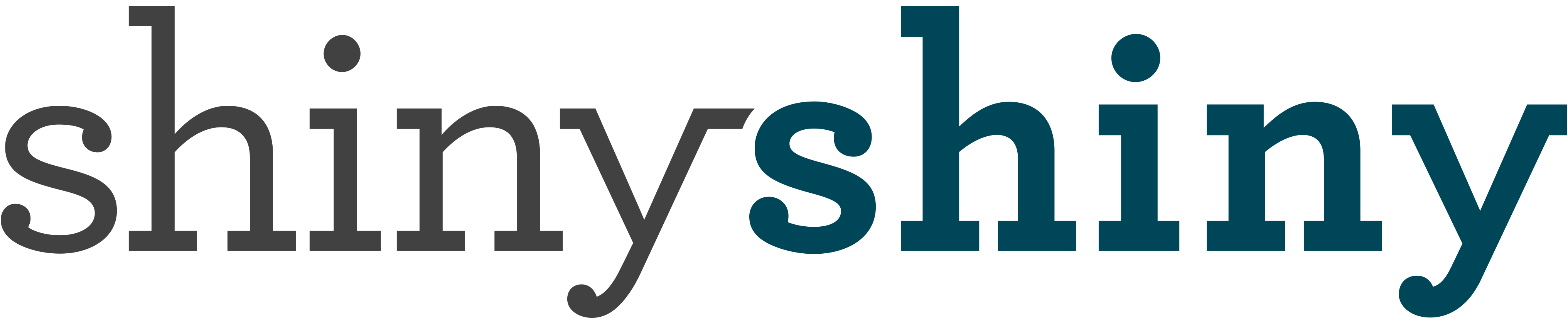

One thought on “How to Back Up: Five tips to keep your hard drive purring”
Yeah, Dropbox is awesome. It’s one of those free things that you’ll wonder how you ever lived without. I still have a few referrals left on my account for your extra 250 megs.
https://www.dropbox.com/referrals/NTI0MTY5ODc5
Have a great day!
Comments are closed.