3 Ways to Reduce Size of MP4 with Movavi

MP4 is known as the most convenient format to store your videos. Why? Mainly because of two reasons: its relatively little size and compatibility with most of the programs and devices.
However, if you have a two-hour movie in HD, the file will be quite “heavy”. If you want to save some space on your hard disc, portable drive or device, you can reduce the size of such videos. Plus, it can be necessary if you want to upload videos online or attach to an e-mail.
You can always compress MP4 without significant loss of quality using the right software. Here, in this article, we will tell you all about MP4 conversion with the help of Movavi Video Converter. This program can change the file format in mere seconds and keep its best possible quality.

Method 1. Choose different resolution or codec
Changing codec from H.264 to MPEG-4 will give you only a slight difference between the original and the resulting files. The resolution, in its turn, will play a significant part in reducing the file size. For instance, the resolution of our original video is 1920×1080. If we keep the codec H.264 but change the resolution to 1280×720, the file will be twice smaller in size, but still in HD.
By clicking on the cogwheel you will open customizable settings where you can choose your own parameters for the output video: frame size, resize quality, bitrate, frame rate, and more.

The video’s most suitable resolution depends on the screen you’re gonna watch it. That’s why you can select one of the optimized conversion profiles for smartphones, tablets, and even TVs. Use a convenient search bar to find the necessary preset, or plug your device into the computer for the program to identify it automatically.

Method 2. Reduce size and bitrate manually
Another thing that size depends on is the bitrate of the video. So, if you make the bitrate lower, the file size will become smaller. But be careful, because the quality of the video will be significantly worse if you tweak the bitrate and the size too much.
Method 3. Trim unnecessary parts
Making the video shorter will also reduce its size. It is not exactly compressing MP4 files, but also a way to get rid of some megabytes. However, if you cut just a couple of seconds, the size of the video won’t be changed significantly.
You can trim your videos in the special editor right in the program. This tool works with great precision, so you can cut away all unnecessary fragments. By the way, in this very editor, you can also adjust the quality of the picture, stabilize camera jitter, remove background noise, embed subtitles and do other basic tasks.

With Movavi Video Converter, it doesn’t take much time to complete the conversion process. Even if the video is large, Intel hardware acceleration and NVIDIA technologies will considerably increase the speed of conversion. The program is also optimized for multi-core processors, so it can convert several large videos (with H.264 codec) simultaneously without loss of speed or quality.
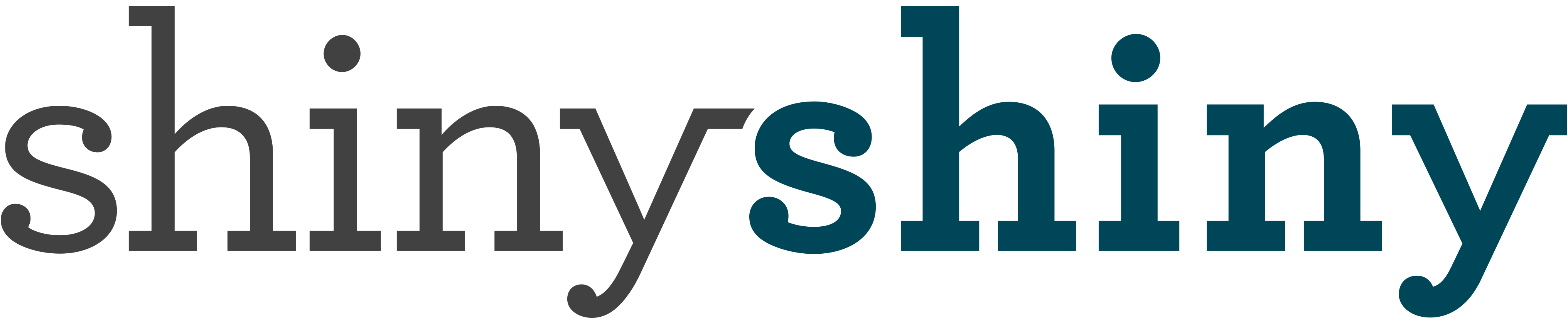

One thought on “3 Ways to Reduce Size of MP4 with Movavi”
Thanks for sharing. Did you know that Binfer can transfer large videos to your clients without needing FTP?
Comments are closed.