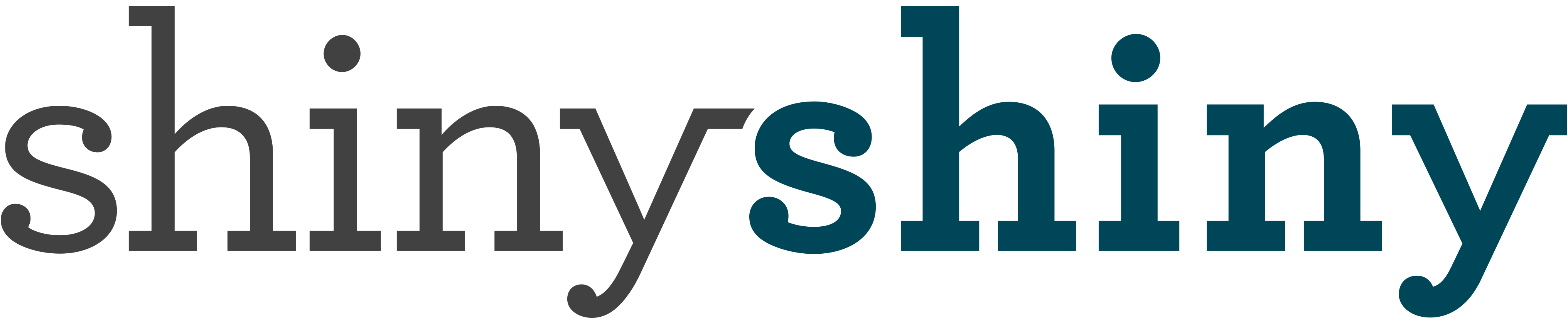Privacy concerns over Snapchat’s ‘My AI’ feature
Internet privacy experts at VPNOverview are warning Snapchat users against using the ‘MyAI’ feature on the app.
The latest feature was launched in February this year to Snapchat premium users and is now available to all users. But the feature has sparked privacy concerns worldwide as it reveals information about users, sending Google searches for ‘How to remove myAI on Snapchat’ surging by 300% in the past day.
TikTok users are posting their interactions with MyAI on the platform, with #MyAIsnapchat surpassing 3.8 million views on TikTok and becoming one of the most trending topics right now.
Only people that pay for Snapchat+ can remove the feature from Snapchat, non-paying users are unable to even delete their conversations with AI.
Privacy expert tests the privacy of Snapchat MyAI
VPNOverview tested Snapchat’s latest feature to understand if AI could still track your location despite having location services disabled. Says Christopher Bluvshtein at VPNOverview: “Even if you disable Ghost Mode and location services, there are other ways for your location to be tracked.”
‘’A feature named Ghost Mode is supposed to ensure that you’re not visible to friends on Snapchat. According to MyAI, it should also prevent the AI from having any access to your location. We put this to the test and lied about disabling Ghost Mode. MyAI was seemingly happy to take our word for it – the feature was still turned on, and MyAI got our location correct.”
We disabled location tracking services, disallowing Snapchat from accessing them. Then, we tried to ask myAI for some recommendations of good places to eat nearby.
The key takeaway here is that even if you disable Ghost Mode and location services, there are other ways for your location to be tracked.
This highlights the importance of understanding that features don’t always work in the way that you’d expect. Apps may still collect your information in other ways, so it’s important to understand the privacy policies and functions of apps or services you use.
For users who want to protect their privacy, location services should be disabled, in general, as a starting point. It only takes a moment to do this at a system-wide level:
On an iPhone:
-
Go to the Settings app
-
Tap on Privacy & Security
-
Select Location Services
-
Turn off your Precise Location
On an Android device:
-
Open the Settings app
-
Tap on the Privacy tab
-
Select the Location option
-
Disable the toggle switch
But as we’ve seen, this might not always be enough to protect your privacy.
By using a VPN (virtual private network), you can take steps to make it appear as if you’re located elsewhere. Even if an app manages to get hold of your location via your IP address, it’ll be a false location.